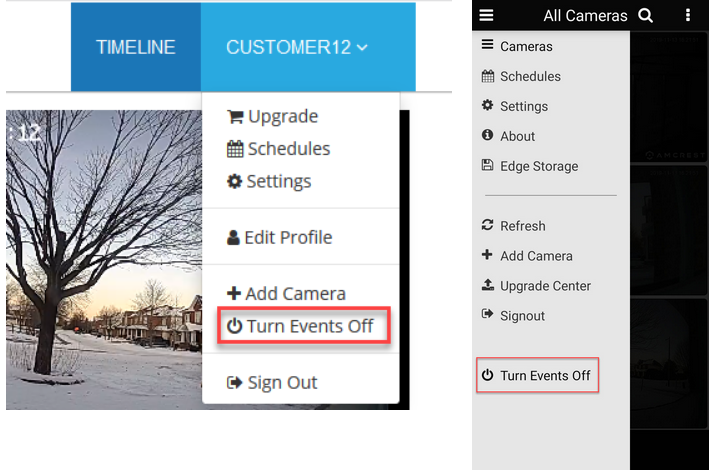This setting is accessible from the web and mobile platforms. Note that turning this off will stop ALL motion events from being recorded for all cameras on the account. Which means if you are using cameras set to Motion Recording, you will not record any footage and only be able to use live view. For Business accounts that are using cameras on Continuous Recording, you will still be recording footage, but you will have no way to see when motion was taking place in the timeline (dark blue motion event lines are removed). It is not recommended that you use this if you are just trying to turn off push and email notifications for motion events.
If you would like to turn off motion notifications you can follow these steps (done on a per camera basis):
1) To turn off motion notifications in the web interface you can do this by clicking the drop-down arrow next to the camera in the timeline, going to edit then unchecking motion:
2) To turn motion notifications In the Mobile App you can do this by opening the individual camera view, selecting the gear Icon in the top right to access the camera settings, selecting Notifications, and then click on Motion Detection: