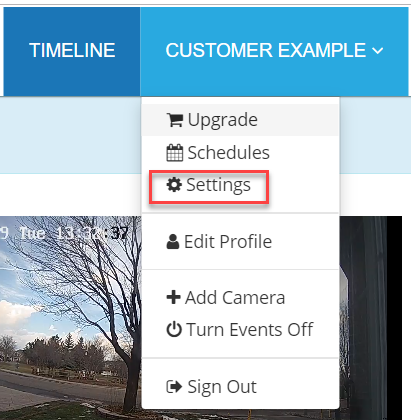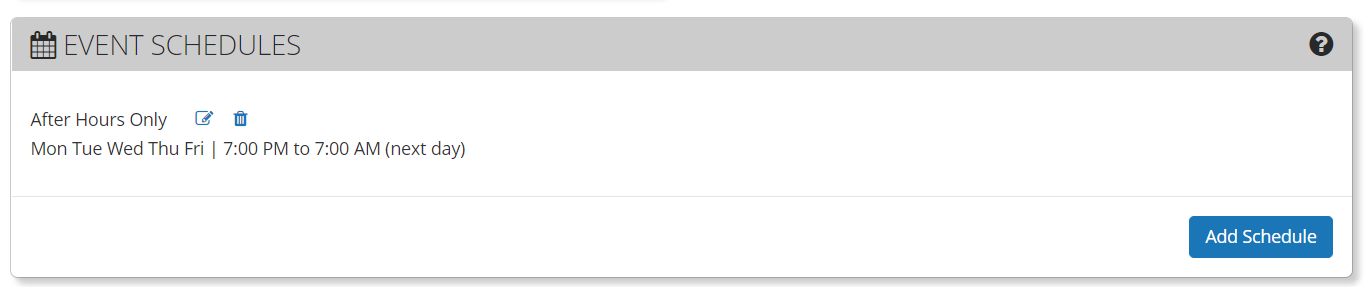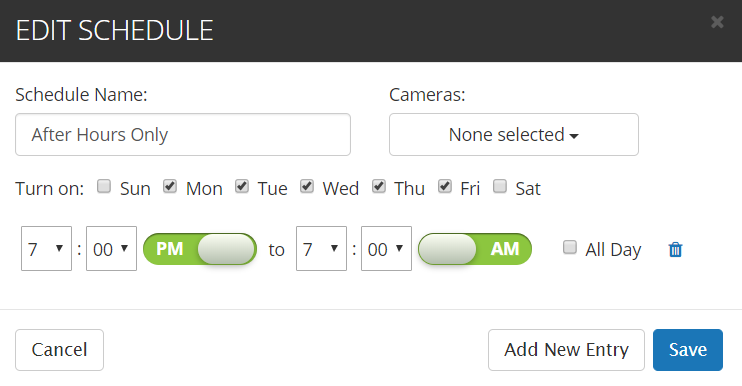The purpose of this feature is to allow you to choose a window of time (or multiple windows) in which you would like your camera to record motion. For cameras with the Recording Mode set to Motion Record (or Event Triggers etc) this means no recordings will take place outside of the scheduled times set. If you are on a business plan with Continuous Record selected this setting will remove motion events from the times outside of what was scheduled, however footage will still be recorded.
With the Event Schedule feature, you can:
- Create up to 10 individual schedules, each with 10 entries.
- Schedules can be applied to a single camera or multiple cameras.
- Supports all camera types.
- The Global Motion Detection On/Off button will still over-ride any individual camera schedules.
- This feature is available on the web, Android and iOS.
Note: This is a paid-only feature.
Under the “Customer Name” drop-down at the top right of the web portal select “Settings”. Navigate to the you can set up the schedule of when each camera can start recording. You can give each camera multiple schedules if you would like.
The different use cases for this will depend on the type of recording mode you have set - Motion Recording or Continuous Recording(Business Plan Only). In The example below for cameras set to Motion Record this schedule will cause the camera to only record events that occur during the evenings. For Continuous Record cameras this will stop Motion Event notifications from triggering and motion events from being shown in the timeline during the day.
You can add even further customization by creating additional entries within a schedule.