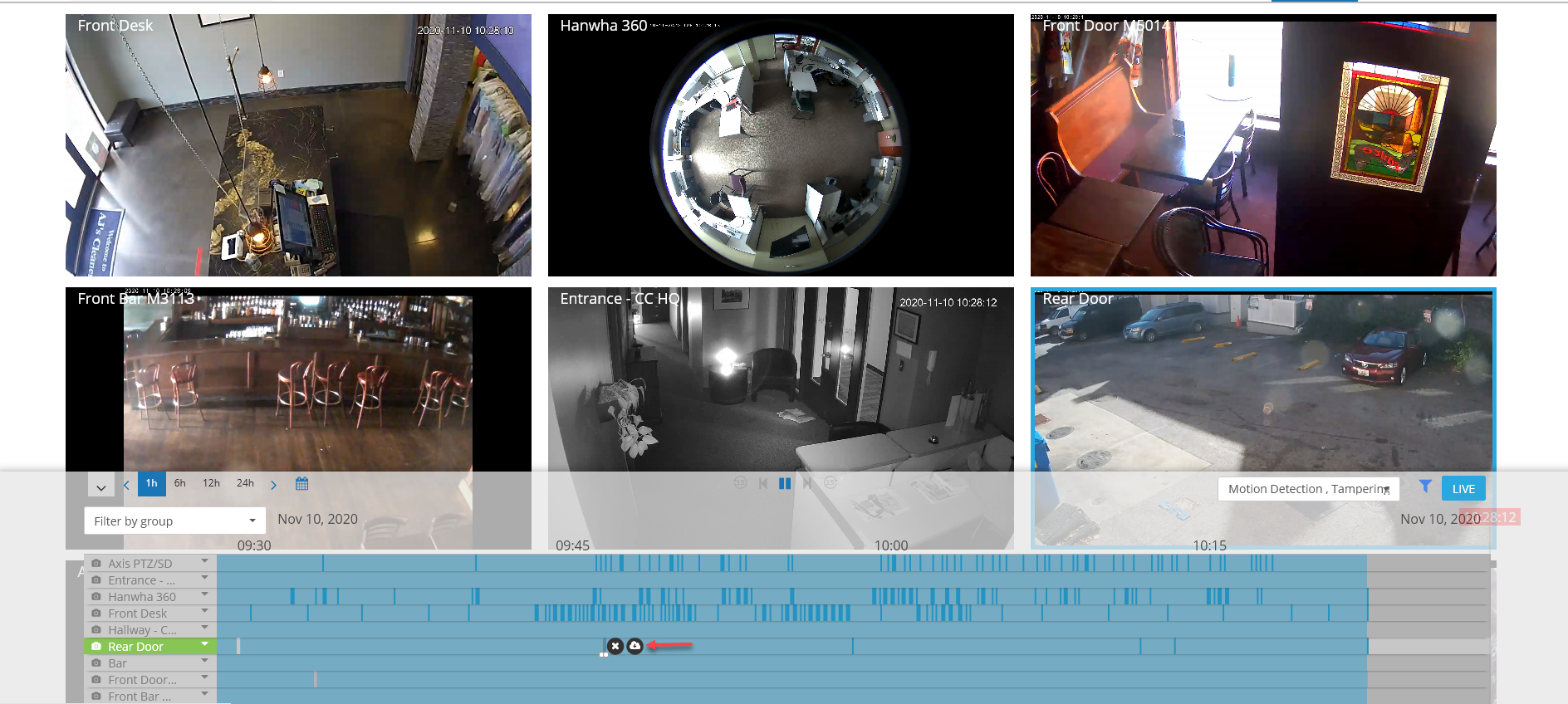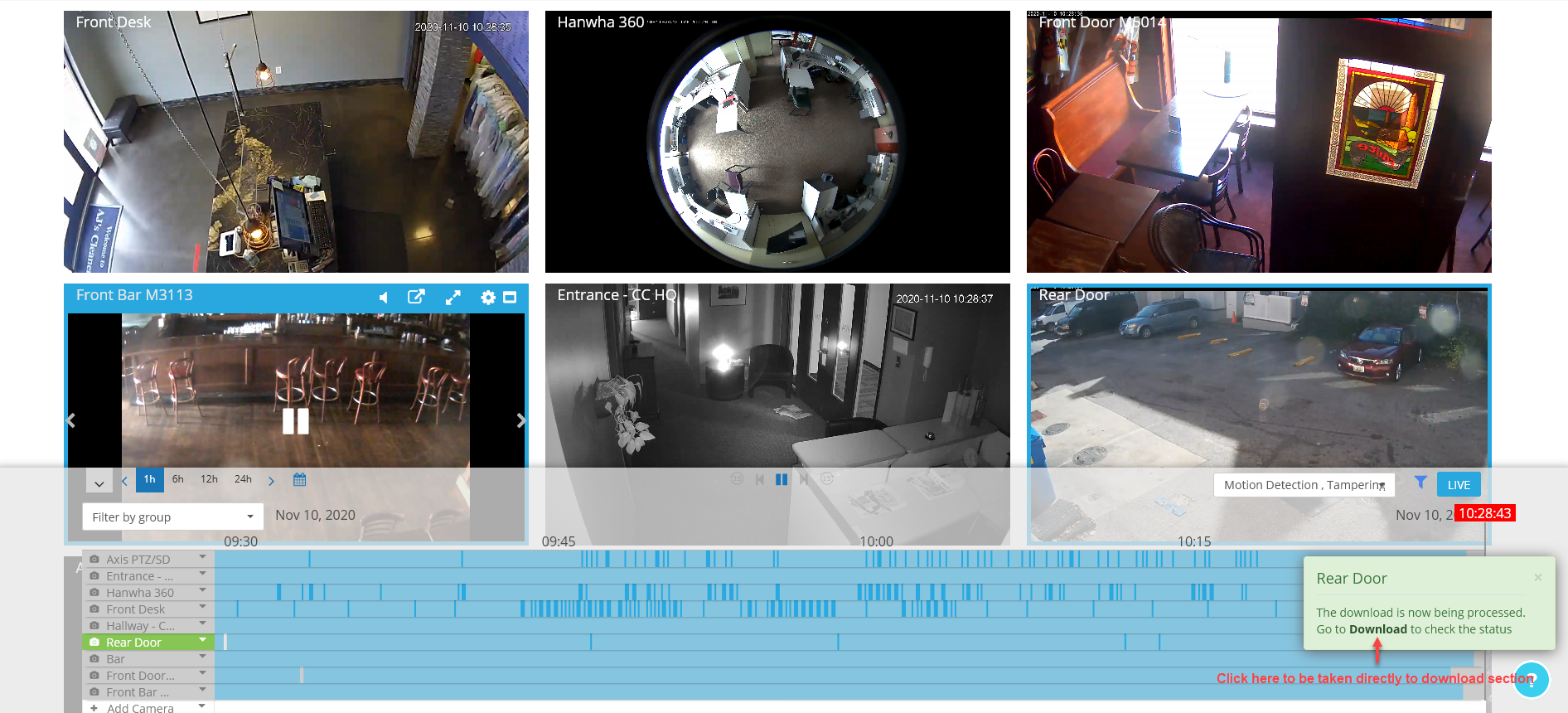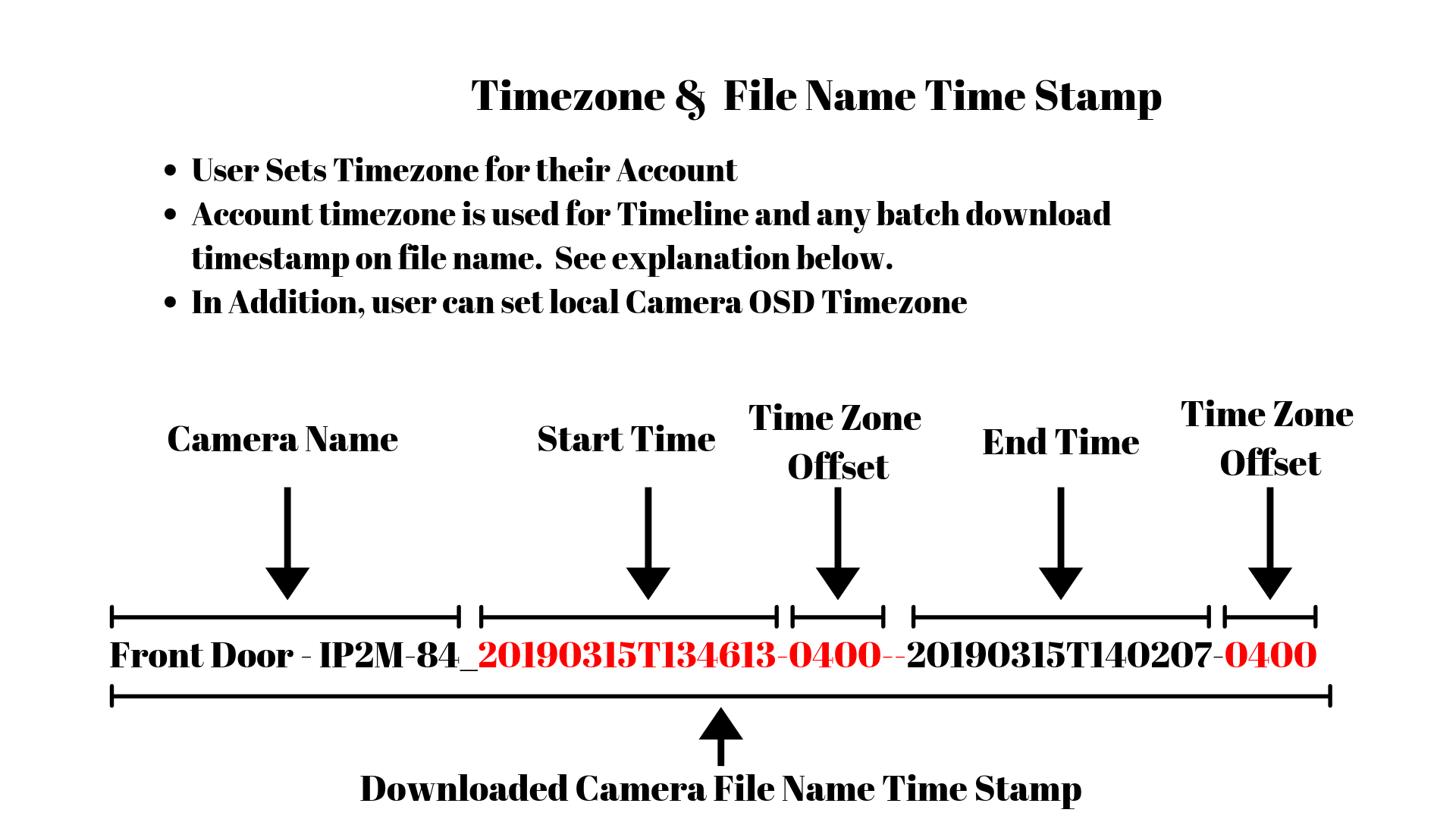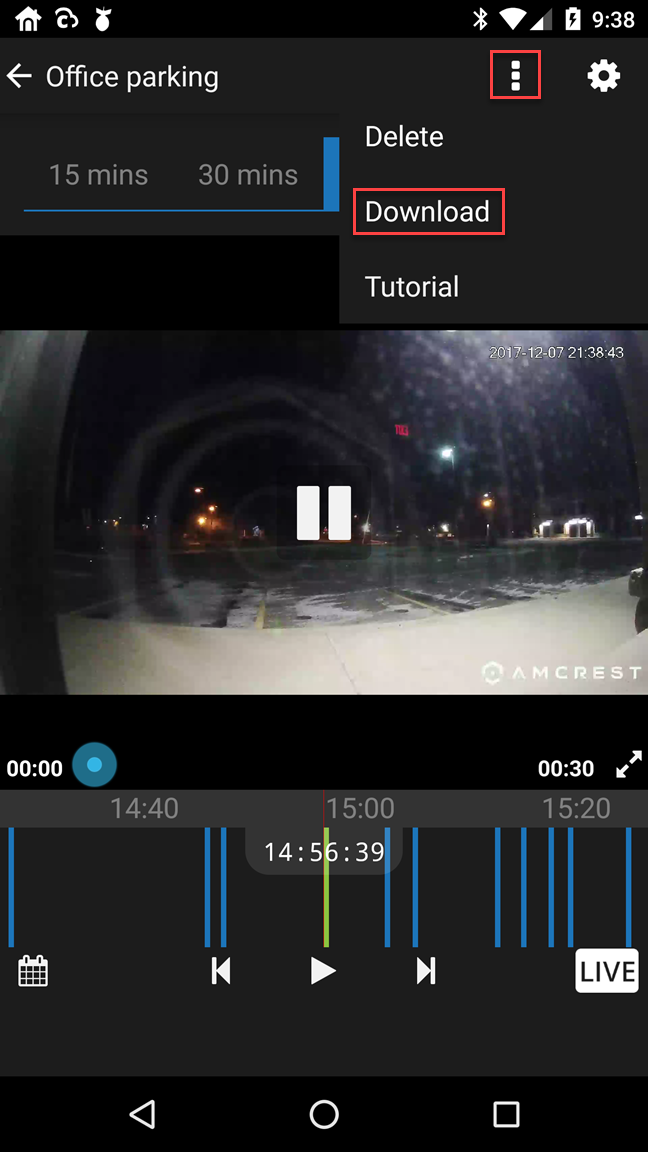Download Media
On the web the quickest way to download is to hover over the end you want and select download from the preview carousel:
Once you select download this event that section will be automatically selected (you also have the option to move the download selector if you want to capture a bit more of the video on either side). Once you click the cloud download button the footage will be downloaded to the cloud where you can grab it in MP4 file format from the download section in settings:
Web also goes one step further. You can download a range of video for up to one hour.
Click the arrow next to the camera name and select the Download menu.
This opens up a range tool. You can drag it along the timeline and resize the length of time. Tip: Select your specific date/time you want with the calendar or other filter options before bringing up the download menu. Now you can either cancel this request or click the button to save the range of videos.
A notification will appear showing that the request was sent to the Download section of the Settings page.
Now you can simply click on the link to download. Note that you have 24 hours to download that link or it will expire!
Format of the download:
On mobile you have the same simple single file download.
This will download the media to your mobile device.