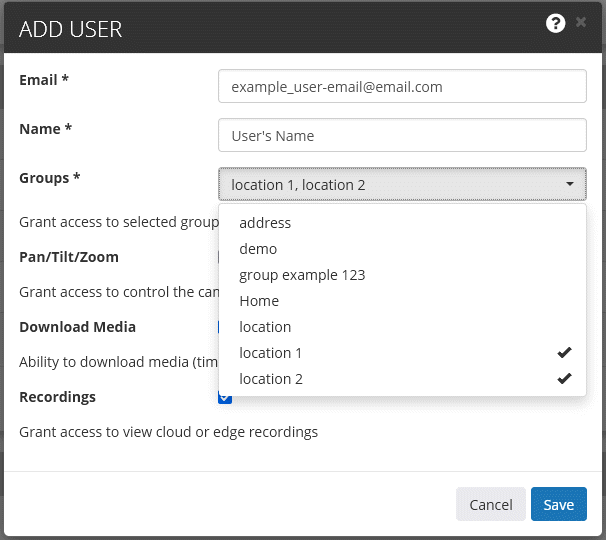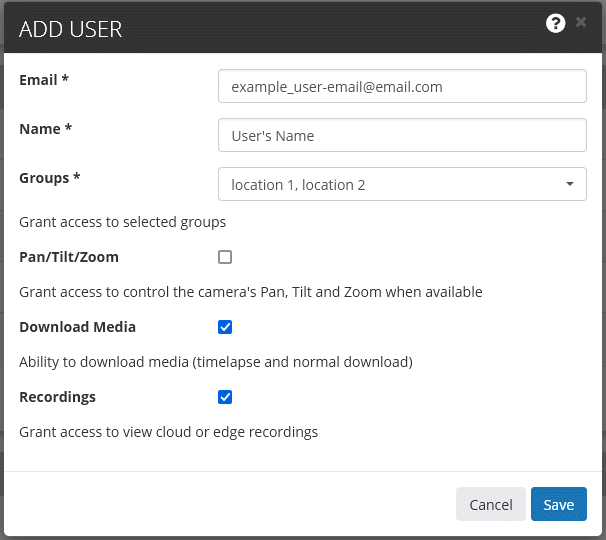This feature is only available through business plans.
If you are the account Owner (the first user created on your account), you can add a new User in the "Manage Users" section of the "Settings" menu. This is way to provide guest account role access. These users will have limited access and won't have the option to add a user.
Users added will have the following account rights:
- View and Download Recorded Footage
- Live View
- Adjust Email Notifications
Account Owners can optionally grant the following rights:
- Pan-Tilt-Zoom Controls
Users will not be able to:
- Add/Delete Cameras
- Add/Delete Users
- Add/Delete Groups
- Add/Delete Schedules
- View/Modify Camera Settings

Click on settings, then go to "Manage Users". Here you can add or delete users. Click on "Add User" to start.
Enter the new User's Email address and Name, and then select the Group(s) you would like them to have access to:
There are a few options you can choose from when creating the account, the default is to have Pan/Tilt/Zoom unchecked (this gives the user the ability to move the camera position if it has PTZ functionality), while Download Media (ability to download normal footage or time-lapse footage) and Recordings (Ability to view recorded footage, turned off they would just have live view only) will be on by default. Note that turning Recordings off automatically turns off Download Media.
Once you click on save, an email will be sent to the user asking them to set up their password. They will now be able to access the cameras via the Web portal or the Mobile app using their email address and the password they chose.
Keep in mind that for additional users, their email address is also the username that they need to use to login.
That's it!